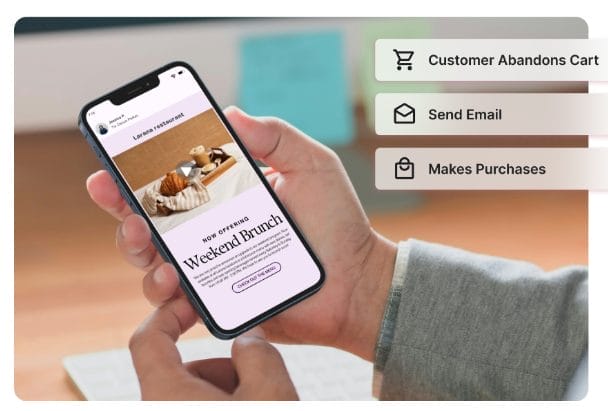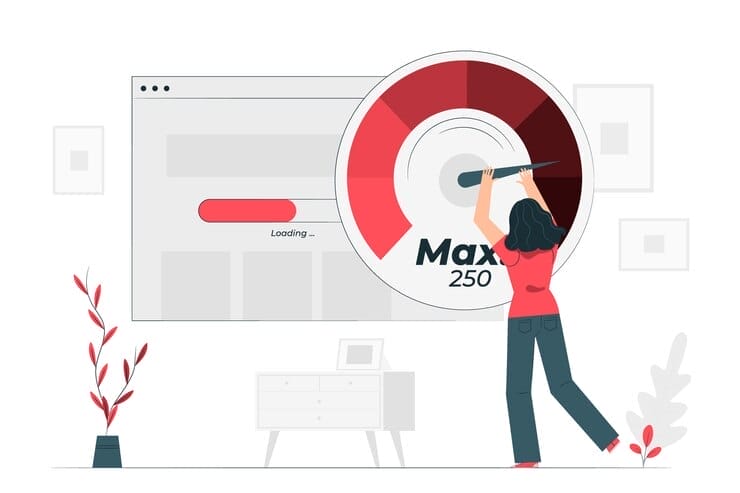Previously we talked about the benefits of videos in email marketing and how to use videos in email marketing. This blog post will focus on how to send videos through email for higher engagement.
Videos are just like any other file, so arguably, the easiest way to send them is to attach them, provided it did not exceed the limit of the email sender you’re using.
But sending it as a file attachment may not get you the desired results, especially if you intend to market a product or service through that video.
And, of course, most people would not want to spend the extra time downloading a video before watching it; the human being’s attention span is a mere 8 seconds, less than that of a goldfish.
This means you’ve got to make it as easy as 1 Click = Voila! Video plays. Simple.
This brings us to “How Can You Send Video by Email?, How Can You Embed Your Videos in Your Marketing Email Campaigns?”
How Can You Send Video by Email?
It’s pretty simple.
Many email programs today can play videos right in the email; most notably, Gmail web still doesn’t play videos in the email and controls most email users.
However, email clients such as Thunderbird, Apple, Samsung, Outlook, and others play videos inside the email.
So, you must be dynamic when using videos for email marketing to get the most coverage.
Our strategy is simple:
Video – target
Animated Gif/Cinemagraph – fallback #1
Image – fallback #2
How Can You Embed Your Videos in Your Marketing Email Campaigns?
Method 1: Gif/Cinemagraph Embeds
Animated Gifs are very popular, but Cinemagraphs are like the new thing.
An animated gif is just an image format that allows for an animated loop, the actual contents of this image could be anything.
A cinemagraph, on the other hand, is a style of moving photo where there’s a juxtaposition between the stillness of one part of the image with another in a looping motion.
Here are samples of cinemagraphs
Here are samples of animated Gifs
Over 90% (including all the famous email clients/inbox providers) can read Gifs, so it’s the best fallback that mimics actual video.
Clip a snippet from your video, convert it to Gif with a play button, and insert it in your email, and you will use a regular image.
Link the Gif back to the video so that when your email recipients click on any part of the Gif, it opens the video.
Method 2: Static thumbnail image
This will always get seen except if the recipients turned off images in their email settings which is very rare in 2020 (I don’t think anybody still does that).
Here’s a sample email with an image thumbnail
Just get an attractive image that will captivate the recipients and inspire them to click and watch the video, then place a “PLAY” button on the image, embed it in your email, and link to your video.
It’s pretty simple.
One of the things I like doing to get more engagement and clicks in my email is using a thumbnail image with a progress slider, play bar, volume icon, and play icon, all in full glare.
Anytime I do this, I get 2 – 3x more clicks and engagements in the email than just an image with a play icon.
Method 3: Video with Fallbacks
You can also embed the video in your email with fallbacks to Gif and static images using simple HTML5 code or apps like Adilo Connect Suite.
What happens is that when the email client can play the video, it would, and when it can’t, it will use any of the fallbacks, Gifs, or regular images.
Click Here to See the Code on CodePen
These are the 3 easy methods to send your videos by email for higher conversions.
If you don’t want to get stuck writing codes, using a video hosting software like Adilo gives ready-made codes to insert in your emails, is always best.
Kindly follow Adilo on Twitter for more email marketing updates.