Introduction
In an increasingly digital world, keeping personal data secure is crucial. This is especially true on mobile devices, where sensitive files and individual videos are often stored without proper protection. In 2023, the average cost of a data breach rose to an alarming $4.45 million, underscoring the need for enhanced security practices.
If you’re an Android user, learning how to password protect a video on Android can provide an essential layer of security for your sensitive content. This guide will explore multiple methods, from using third-party apps to leveraging Android’s built-in security features, to help you easily protect your videos.
Table of Contents
Handpicked For You
- How to Become An Influencer: 9 Steps to Follow to Become an online Power Influencer
- Video Email Marketing: 3 Clever Ways to Send Video through Email for Higher Engagement
- 10 Email Marketing Tools and Software for Marketers
Why Password Protecting Videos on Android Is Important
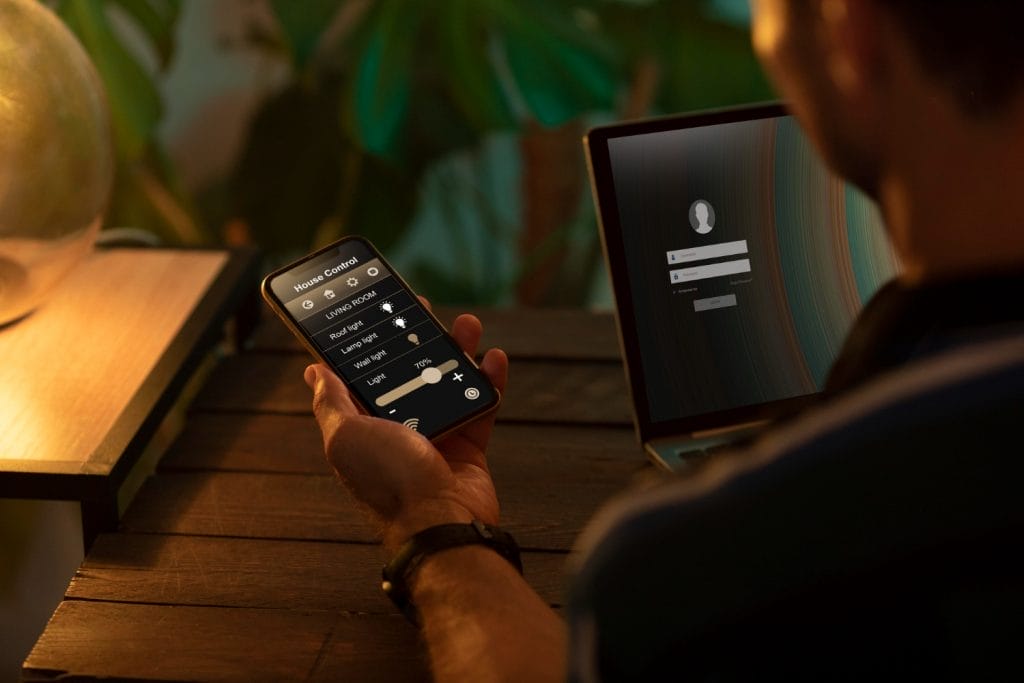
As smartphones become personal storage vaults, protecting video files from unauthorized access is essential. Here’s why it’s crucial to secure your videos:
Privacy Concerns
Some videos are meant to remain private, whether they contain personal moments, business data, or sensitive information. Password-protecting your videos ensures they stay out of the wrong hands, maintaining your privacy even if someone gains access to your device.
Data Security
Keeping your data secure is critical in today’s cybersecurity landscape. Password-protected videos add a layer of encryption, reducing the likelihood of exposure and offering peace of mind.
Easy Control Over Content Sharing
Password-protecting videos allow you to control who views your content. This feature is precious for business professionals or content creators who frequently share sensitive or proprietary video files.
At the same time, it’s worth thinking about how to make sure your videos stay secure while still being easy for the right people to find. As platforms and tools evolve, finding that balance between privacy and visibility becomes more important, especially now that AI is shaping how and where content shows up online.
Methods to Password Protect a Video on Android
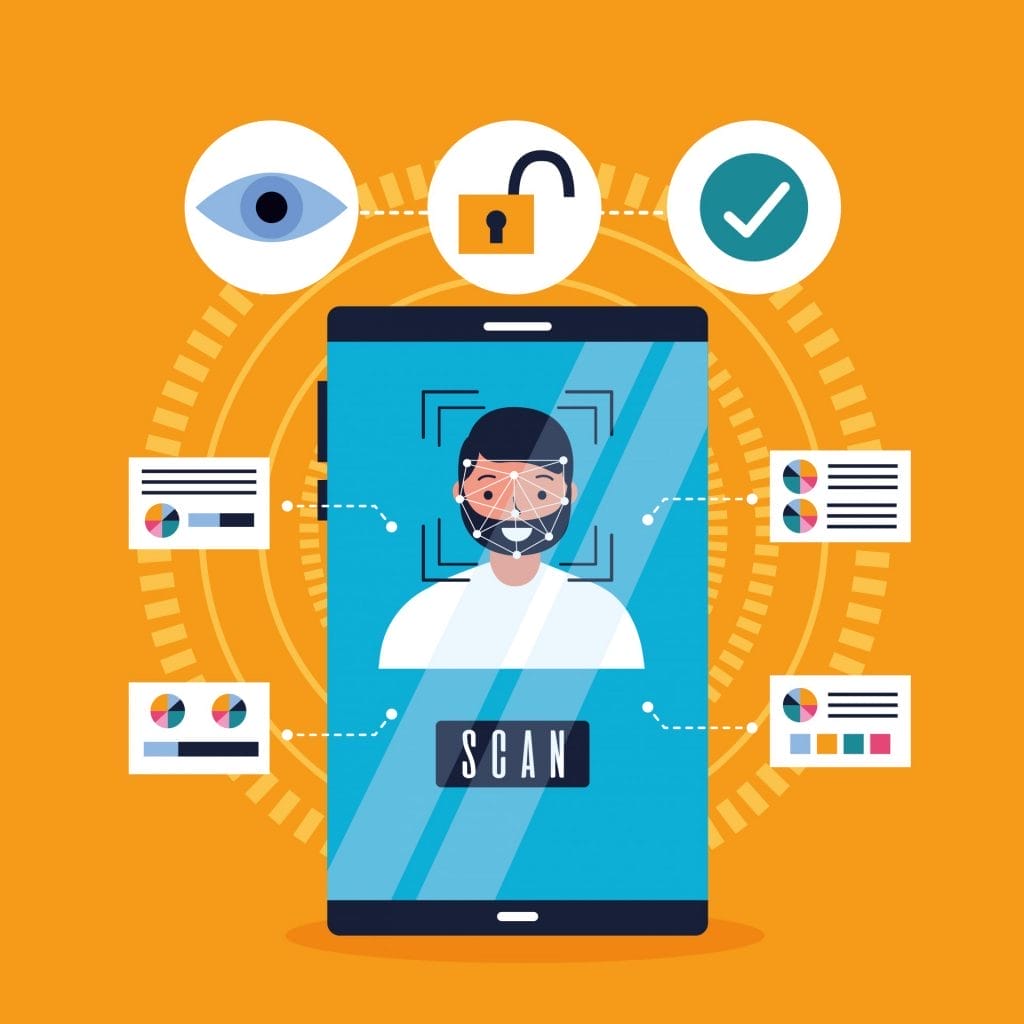
There are several ways to secure your videos, from third-party apps to built-in Android features. Here are three effective methods to password-protect a video on Android.
Method 1: Using a Third-Party App to Lock Videos
One of the easiest ways to secure your videos on Android is by using a third-party app designed explicitly for file protection.
Best Apps for Password Protecting Videos on Android
Some of the most popular and reliable apps for password-protecting videos include:
- AppLock: An app that locks individual apps, files, and media with a password or biometric authentication.
- Gallery Vault: A secure vault to store videos, photos, and other sensitive files.
- Keepsafe Vault: Offers video and photo encryption along with customizable privacy settings.
Step-by-Step Guide: How to Use AppLock to Password Protect Videos
- Download AppLock from the Google Play Store.
- Open the app, set a password, and grant the necessary permissions.
- Select Gallery or File Manager within AppLock to choose the video(s) you want to protect.
- Enable the lock for the selected files; your video will now require a password.
Step-by-Step Guide: How to Use Gallery Vault
- Download Gallery Vault from the Play Store and complete the initial setup.
- Open Gallery Vault and tap on the + icon to add files.
- Choose the videos you want to password-protect.
- These files will now be accessible only within Gallery Vault and secured by your password.
Method 2: Encrypting Videos on Android
If you prefer a more secure method, encrypting videos can be an excellent choice. Encryption ensures that even if someone accesses your files, they can’t view them without the encryption key.
What Is Video Encryption and How Does It Work?
Video encryption uses complex algorithms to encode data, making it inaccessible without a decryption key. This ensures your video remains secure, even if removed from your device.
How to Encrypt Videos Manually
- Open the File Manager app on your Android device.
- Locate the video you wish to encrypt.
- To encrypt the file, use a third-party encryption app like Andrognito or SSE – File & Text Encryption.
- Once encrypted, the file will require a passcode or decryption key to open.
Method 3: Using Android’s Built-In Features for File Protection
Some Android devices, particularly Samsung Galaxy phones, have built-in file protection options that allow you to lock videos without third-party apps.
How to Use the Secure Folder on Samsung Devices
Samsung devices offer a Secure Folder feature, which allows you to lock and encrypt files.
- Open Settings and go to Biometrics and Security.
- Select Secure Folder and follow the prompts to set it up.
- Once set up, add your video files to the Secure Folder.
- These files will now be protected with a password or biometric authentication.
How to Use File Manager Apps with Built-in Security
Some file manager apps like File Lock by Keepsafe or Solid Explorer have built-in file-locking features. Download one of these apps, set a password, and add your video files to their secured storage area.
Additional Tips for Protecting Videos on Android

In addition to password protection, here are a few more ways to enhance the security of your videos.
Use Two-Factor Authentication (2FA)
Adding 2FA to your apps and accounts makes it more difficult for unauthorized users to access your files. Many Android apps now offer 2FA as an additional layer of security.
Enable Biometric Locks (Fingerprint, Face Recognition)
Biometric authentication, such as fingerprint or face recognition, is a quick, secure way to restrict access to your files.
Regularly Update Security Settings
Keeping your device and security apps updated ensures you have the latest protection against vulnerabilities.
Common Mistakes to Avoid When Password Protecting Videos

Securing your videos is critical, but avoiding common mistakes is essential to maximize protection.
Using Weak Passwords
Always use strong, unique passwords for your video-protection apps. Avoid easy-to-guess options, such as “1234” or “password.”
Not Backing Up Encrypted Files
When you encrypt videos, consider creating backups to avoid accidental loss. Use a secure cloud storage option or an external drive to keep backups of essential files.
Ignoring App Permissions
Check app permissions carefully. Apps that require excessive permissions could pose a security risk, so only grant permissions essential for the app’s functionality.
Handpicked For You
- Is Tiktok Marketing Worth It For Your Brand? Important Facts No One is Telling You
- 15 Marketing Automation Tools for your Marketing Needs
- Product Repositioning Explained: Definition, Strategies, and Examples
- Comprehensive Adilo Review 2025: Why It’s the Best Video Hosting Platform and Why You Should Use It
- Is Adilo Legit?
Final Thoughts
Whether you’re protecting private memories, business materials, or any other sensitive video content, learning how to password-protect a video on Android is essential. Using apps like AppLock and Gallery Vault, encrypting files, or utilizing Android’s built-in features can all provide a robust layer of security. Remember to choose strong passwords, enable biometric locks, and regularly update your security settings to stay safe. With these techniques, you can confidently secure and keep your videos private.
FAQs
Can I password-protect individual videos without using an app?
Android does not offer built-in support for locking individual videos without an app. The most practical option is using apps like Gallery Vault or the Secure Folder on Samsung devices.
Is password-protecting a video on Android enough to keep it safe?
While password protection is adequate, combining it with encryption and 2FA can enhance security. Additionally, cloud backups with encryption can add an extra layer of safety.
What should I do if I forget the password to my locked videos?
Many security apps offer a password recovery option via email or security questions. If the recovery fails, retrieving the encrypted files with a password may be more accessible.
Can I share password-protected videos with others?
Yes, but you must share the password with the intended viewer. Alternatively, you can send the video via a secure, encrypted file-sharing service for added safety.








