
Getting started with Shopify Google Analytics is necessary since it shows you all the metrics needed to better your marketing plan.
Knowing and tracking performance, improving revenue, awareness, and customer satisfaction, and testing future ideas are critical. With this, the concept of Shopify analytics is thus enabled.
Analysis of E-commerce to set up Shopify for Google Analytics.
The process of gathering data from all business-related sources is known as e-commerce analytics; in this case, Shopify googles analytics.
The data must then be used to deduce changes in customer behavior and online shopping trends.
You may make better-educated judgments and, as a result, facilitate more online sales by depending on this data.
Keep an eye on everything from social advertising to email to marketing automation. You may also use real-time data to see what’s working and make better marketing selections.
Why is E-commerce analytics important?
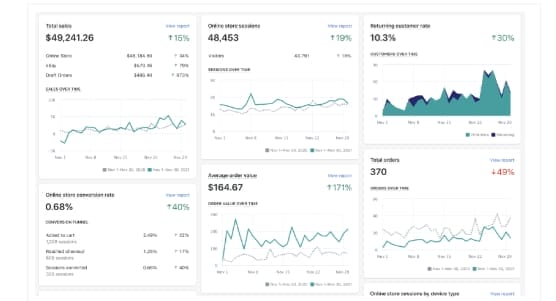
The main reasons E-commerce businesses like Shopify should consider using analytics are:
- Understanding Marketing Data: Analysing marketing data can assist you in measuring marketing performance and improving decision-making, allowing you to become a more strategic business.
- Identifying and evaluating a trend or pattern: Modern e-commerce analytics tools treat data as part of a more extensive system to assist you in identifying patterns and trends in your organization. It enables you to comprehend how your business operates now and in the future.
You may use marketing analytics to simplify your data so that it can be viewed in the shortest amount of time and forecast how your company will expand in the future. - Personalize individual performances using client data: To determine which content, formats, and channels will entice and resonate with your target demographics, you must first understand how customers connect with your brand.
E-commerce data analytics can help position your products and give your customers a better shopping experience. Let’s say you see that an Instagram ad showing your shoes on a city street generates more sales than one showing them in an office setting.
You can target your products at streetwear shoppers in the future to attract the right customers. A merchant could work with relevant influencers or change ad targeting to boost product awareness. - Optimize pricing: Using Shopify google analytics will help you determine the ideal prices for each product by understanding what drives pricing and purchasing for each client segment. Data-driven insights can help you plan your strategy.
Since we’ve been highlighting the need to use Shopify google analytics, it is necessary to explain briefly what Google Analytics is.
What is Google Analytics?

Google Analytics is an advanced tool that provides search engine optimization (SEO) and marketing professionals with fundamental analytical tools, strategies, and statistical data.
Google Analytics is also a tool for tracking and controlling a website’s activities and gathering information about its visitors.
In this case, it can help organizations or businesses like Shopify determine the most popular sources of user traffic, evaluate the efficacy of their marketing efforts and campaigns, and gather additional visitor data such as demographics.
The information collected and analyzed can then be used to optimize marketing campaigns, increase website traffic, and improve client retention. You can use Google Analytics with a Google account.
How Does Google Analytics Work?
Google Analytics usually uses page tags to collect data from each website visitor. A JavaScript page tag will be inserted into the code for each page.
This tag gathers information from each visitor’s web browser and sends it to a Google data collection service.
Google Analytics reports could, therefore, then be used to measure and visualize the number of users, bounce rates, average session lengths, sessions by channel, page visits, goal completions, and other data.
The page tag collects visitor information by functioning as a web bug or web beacon.
Since the system relies on cookies, it cannot collect data from users who have disabled them. The exact online page you’re reading, technical details about your equipment, and how you navigate a website are examples.
Over half of the top million websites on the internet use Google Analytics. Your data is sent to Google’s servers most of the time you are online.
This may cause concern because there are obvious privacy issues when so much information is collected using the web.
Fortunately, Google Analytics follows a privacy pattern in which, rather than collecting data on a single person and tying it to their name, it identifies a user using a specific term or browser location.
Benefits of Google Analytics
Significant advantages of Google Analytics include:
1. Understand User Behaviour: Google Analytics allows businesses better to understand their users, visitors, and customers as they interact with their websites.
Having behavioral data on your users can assist you in changing and optimizing your website and improving your business, resulting in more significant traffic and lead creation.
Optimizing consumer behavior is one of the most crucial parts of a company’s success.
2. Improve SEO and Content Marketing: The two most consistent ways to improve a site’s tracking and success are SEO and Content Marketing.
Keeping an eye on most search sites helps to understand what made these pages famous in the first place and shows the page that brought the minor traffic so that changes are made and errors corrected.
3. Developing new business concepts: The constant generation and data analysis offers the organization new potential to expand and profit.
They can build new tactics to implement by extensively analyzing new and old data from a business perspective.
Regularly updating your analysis will help you achieve your goals faster because it allows us to see what phrases clients use for searches, particularly what keywords they employ.
4. Determine the User’s Location: A company’s geographic location of users or visits is critical. Users’ locations are provided by Google Analytics, which allows businesses to construct targeted marketing campaigns and set targets for that area.
5. Insights into your target market: The audience page in Google Analytics has graphs indicating the percentage of returning versus new visitors to your site and how traffic fluctuates over time.
It also provides audience demographics, which tell you how many people speak a specific language, what country the bulk of your visitors are from, what browser they’re using, and even what operating system they’re using on their mobile device.
Related: All you need to know about Google Analytics
How to set up Shopify Google Analytics
Shopify is a full-featured e-commerce platform for starting, growing, and managing a business.
It enables you to personalize an online store and sell on the web, mobile, social media, and online marketplaces, among other things, while maintaining complete control over your products, inventory, payments, and delivery.
Because Shopify is entirely cloud-based and hosted, you can access and manage your business almost anywhere, even on your mobile device.
Even though Shopify has its analytics dashboard, it is still necessary to install and use Shopify Google analytics and Google tag managers incorporated into the code.
This is because Shopify analytics is limited, only answering queries about revenue, payment, and your products.
Setting up Shopify Google Analytics.
Universal (old) analytics and Google Analytics 4 are the two Google Analytics platforms (GA4). GA4, the most recent version, provides more significant in-depth analysis and measurement tools to stores.
The following are the steps required to add Google Analytics to Shopify. But before then, firstly, create a Google Analytics (GA) account by following these steps.
Universal Analytics can be set up in the following ways:
•Login to your Google Analytics account using the Gmail account.
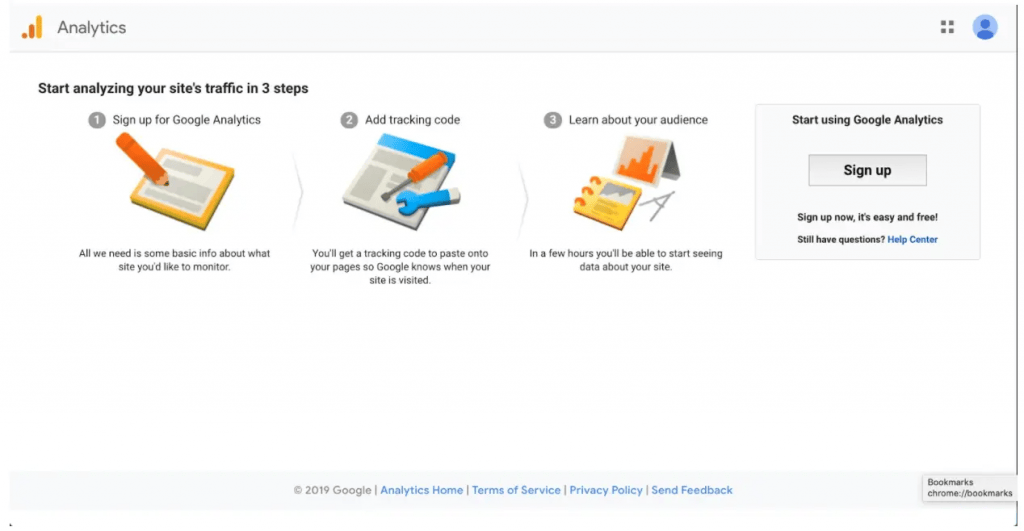
•Create an account and choose how you want your data to be shared.
•Go to Property setup, click Next.
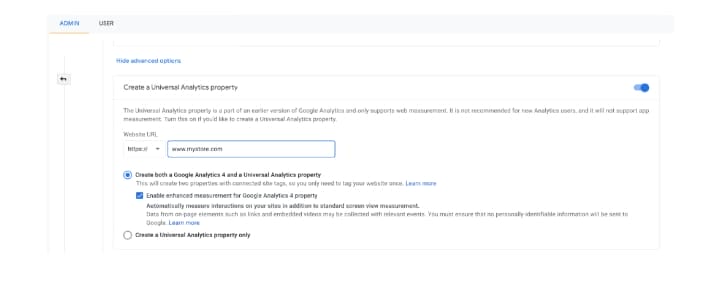
•Choose a name for the property, the time zone, and the currency.
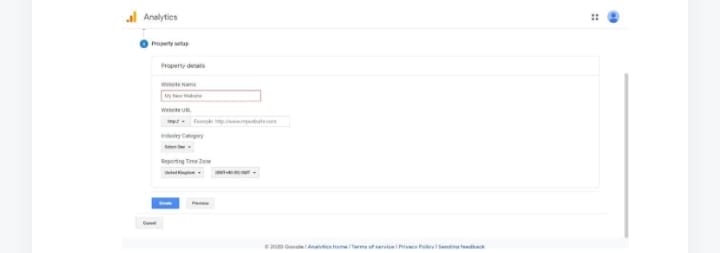
•Advanced Options should be selected.
•Create a Universal Analytics Property; by default, Google Analytics 4 is chosen. To continue, make sure you pick Universal Analytics.
•After that, you’ll need to pick the necessary settings for your store in the “About Your Business” area.

•Choose “Create” from the drop-down menu.
•Accept the Terms of Service and the Service Agreement.
•Copy your Tracking ID, which will begin with the letter UA.

Now that the google analytics property has been set up to receive data and the tracking ID copied, Google Analytics can then be added to your Shopify stores. To do this:
•After logging into your Shopify account, go to Online Stores and Preferences.

•Make sure the Google Analytics option is selected. Your GA is enabled if you see codes that start with UA. If not, copy the Tracking ID, enter it into the Google Analytics account, and then click SAVE.

•Install Google Tag Manager (GTM) on Shopify to add Google Analytics Tags.
Hence, if you want to take further control of how Google Analytics is applied to your Shopify. The following steps are necessary:
1. In Google Tag Manager, create a new web container.

2. To utilize it in your store, copy the Google Tag Manager container code.

You can place the Google Tag Manager container snippet directly before the ending /head> tag in the theme liquid file.

The checkout and order confirmation pages are the exceptions; this will include the container on all pages.
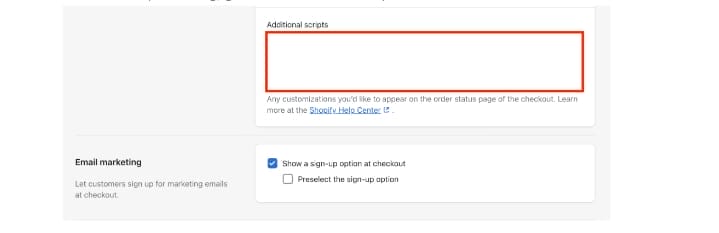
(Note: Shopify Plus merchants can also include the snippet in the checkout liquid file, which will be shown on the checkout page).
How To add universal analytics to your Shopify account
•Paste your Google Analytics tracking ID from above into a new Google Analytics settings variable.
•For that variable, enable Enhanced Ecommerce tracking.
•Make a trigger for when the DOM of the page loads. This is thought to be a more accurate indicator of a user’s ‘viewing’ of a page than simply firing it when GTM first loads.
•Using those values and a trigger, create a pageview tag.
With this in place, you have successfully added Universal Analytics to your Shopify account.
How To Install Shopify Google Analytics 4
First, ensure your Shopify account has a Google Analytics 4 property set up. To accomplish this, follow the Universal Analytics approach:
•Create a Google Analytics 4 account and log in.
•On the left-hand menu, select the ‘Admin section.

•Select ‘Data Streams’ from the ‘property section.

•To add a new stream to your GA4 property, click the ‘Add stream’ button.
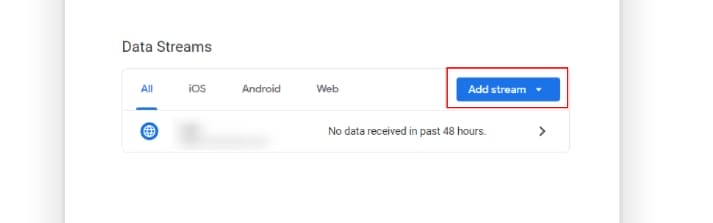
•Choose whether you want to make an Android, iOS, or web app.

•Click ‘create stream’ after entering your website URL and stream name.
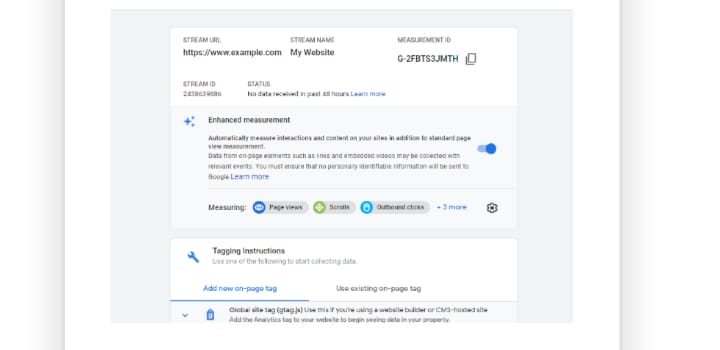
•After that, you’ll be able to see the details of your online stream. Select ‘Add new on-page Tag’ from the ‘Tagging Instructions’ menu. Gtag.js code and Google Tag Manager (GTM) options are available here.

•To see and copy the code, go to the ‘Global Site Tag’ option.

Steps to Implement the Google Analytics 4 Tracking Code in Shopify
•Go to your Shopify account and sign in.
•Select ‘sales menu’ and then ‘online store’ from the left-hand menu.

•Choose ‘themes’ from the drop-down menu.

•Choose ‘actions’ from the options on the right-hand side to customize your themes.

•Select ‘edit code’ from the drop-down menu. Please copy the code from step 10 and paste it here.

•Click SAVE to see a preview of your Shopify site.
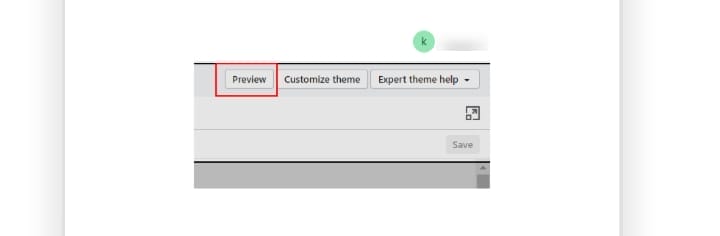
You can, at the same time, use Google Tag Manager to install Google Analytics 4 on your Shopify. To do this,
•Here, rather than selecting Global Site Tag, select Google Tag Manager (GTM).
•Choose GTM and follow the Universal Analytics processes.
•Your Shopify store now has Google Analytics 4 loaded.
How to Verify Data in Real-Time Reports in Google Analytics 4
•Click on ‘Reports’ in your Google Analytics 4 account.
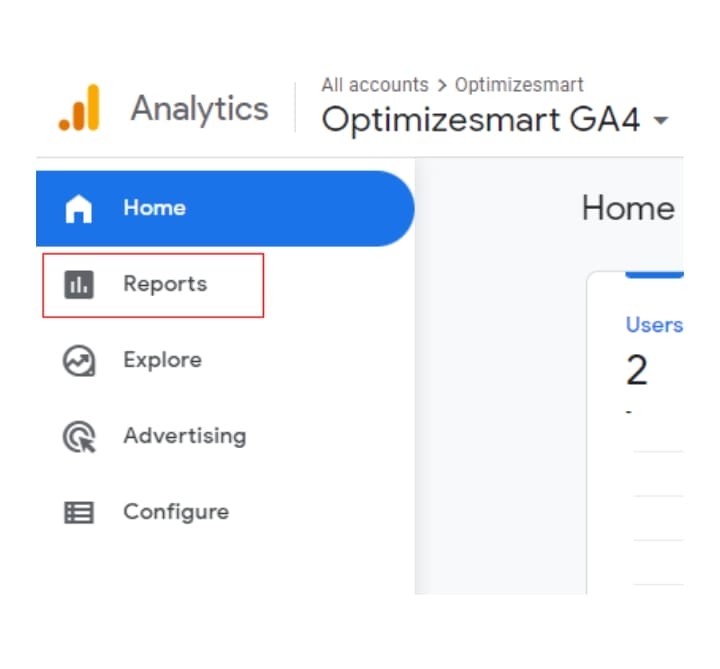
•Realtime is accessible by clicking on it.
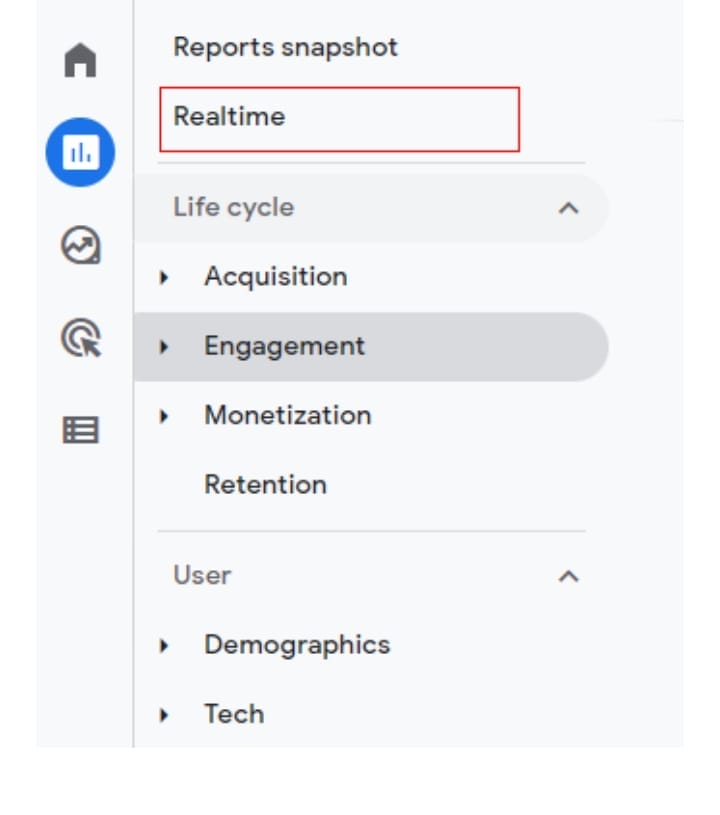
•In the Google Analytics 4 account, you should observe people in real-time reports.

•The information can also be found in events, page titles, and audience demographics.
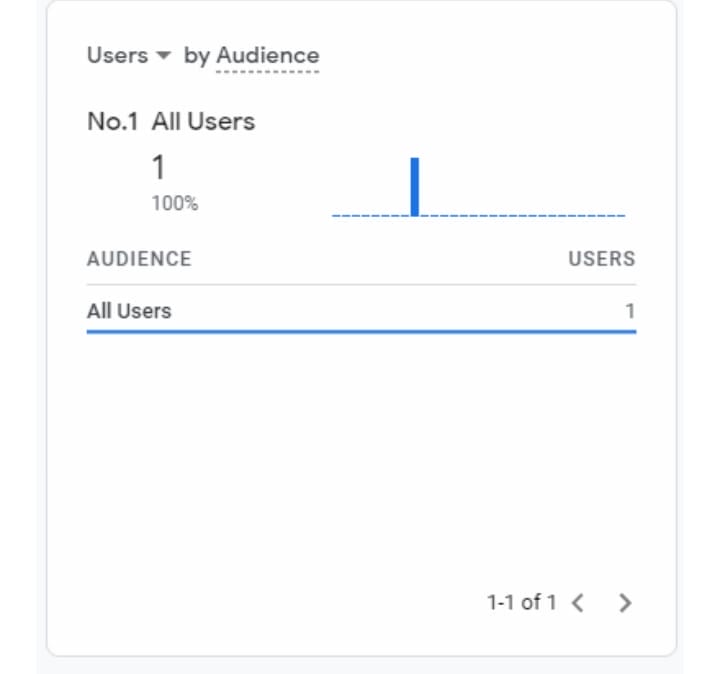

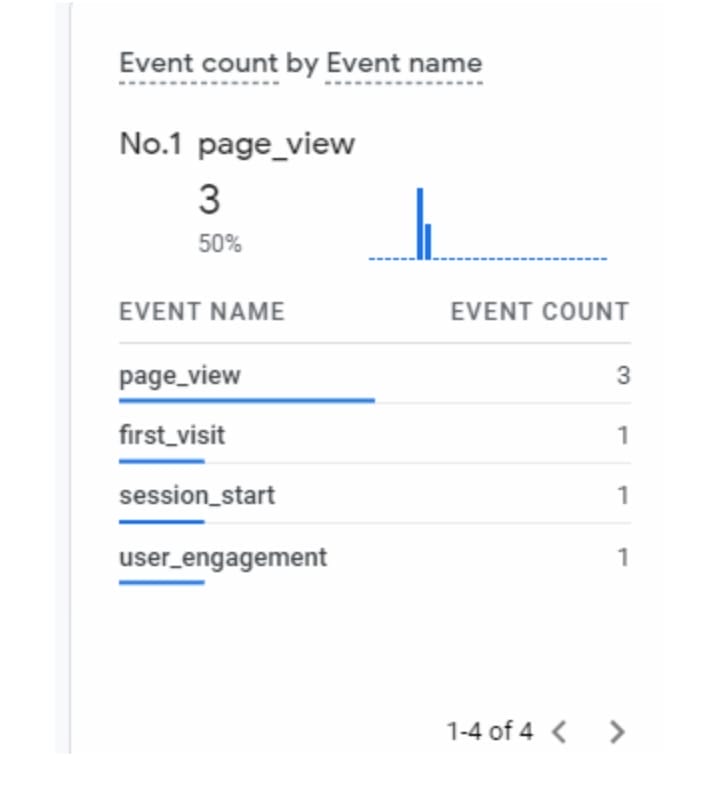
Conclusion
Setting up Shopify google analytics is essential for the smooth running of your business; for a fact, as your prospective audience navigates your site, they leave a lot of information behind.
While it may look like using Google Analytics for Shopify is a complex undertaking, you don’t need a whole analytics staff to complete it.
With the explanations given in this article, the journey to effective google analytics for your E-commerce like Shopify is many steps closer.
For more insightful content like this, check out Adilo’s Twitter page.








