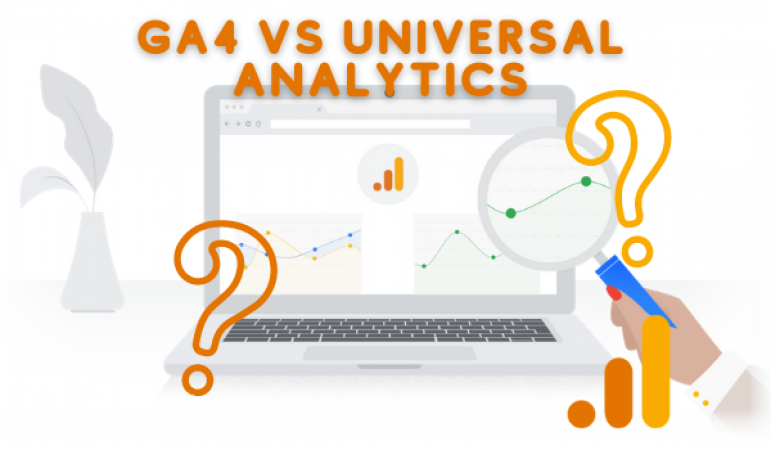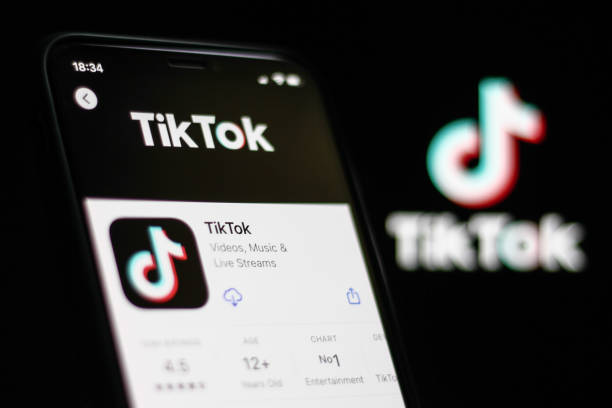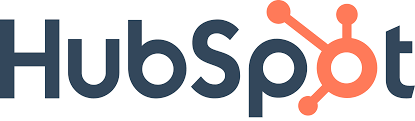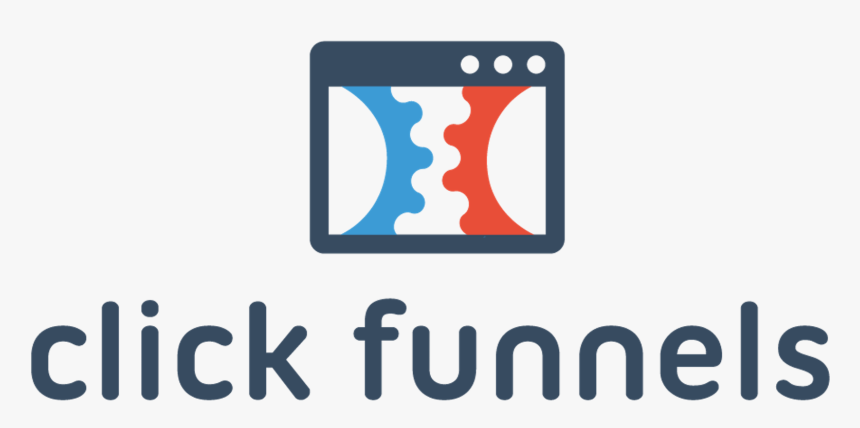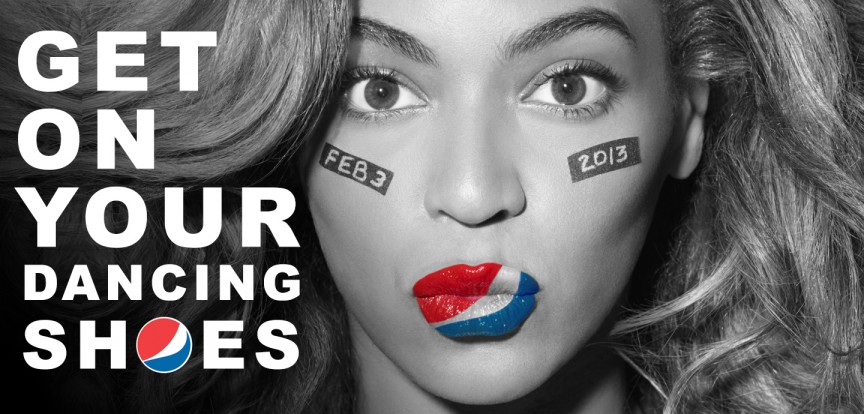You probably have been wondering what Google Analytics 4 (GA 4) is.
You also might have wondered all there is to it, what impact it has, why you need to upgrade, and the significant differences between GA 4 and regular Universal Analytics (UA).
This article seeks to help you get acquitted with this new analytics version, called Google Analytics 4.
What is Google Analytics 4?
The officially suggested property type of Google Analytics is currently Google Analytics 4 (GA4). Although, when it was initially implemented in beta, it was known as App+Web Property.
The need for an upgrade became essential because why use an app and a website? When you can have those various platform visits divided into distinct GA properties.
This new property can track App and Web visits in one Google Analytics property. Therefore, App+Web Property was rebranded as Google Analytics 4 and re-released in the fall of 2020. (GA4).
It should be re-emphasized that according to circular information made by Google, Google Analytics 4 becomes the only available option for Universal Analytics(UA) as UA will stop making hits come July 2023.
You see why it becomes essential to intentionally get to know Google Analytics 4 at this time, mainly if you already use universal analytics to track your website.
Just to be clear, like the regular Universal Analytics, Google Analytics 4 is also an excellent tool for marketing which enlightens you as a business owner to make correct decisions regarding how to market your products.
But of course, with this upgrade from the regular to a noticeable advancement known as Google Analytics, there are lots of new things to learn for properly running these updates.
WHAT HAPPENED BEFORE GOOGLE ANALYTICS 4 (GA 4)
Since Google initially purchased Google Analytics in 2005, it has seen a great lot of development.
The traditional version of Google Analytics was created after Google acquired a program called “Urchin Analytics” in April of that year (from which UTM parameters or Urchin Tracking Modules derive).
The Universal Analytics (UA) platform launch in 2013 marked the beginning of the tracking standard.
Humans are more visual beings, right? Check out this fantastic video here Google Analytics 4 (GA4) vs. Universal Analytics (UA): 6 Key Differences Explained if you prefer visual arts more.
The New Normal in Analytics
With the update of universal analytics, known as Google Analytics 3(GA 3) to Google Analytics 4, a lot of existing users are making every effort to get acquitted with the updates since time seems not on their sides as a deadline has been given for GA 3, which is the starting of July 2023.
What Setting up Google Analytics 4 (GA 4) Entails
Setting up Google Analytics 4 to allow it to get connected with your Universal Analytics, only takes a few clicks to configure.
There will be no changes made to the analytics component that currently collects data. You can still access your UA view from the admin screen.
The following are instructions on how to link a fresh GA4 data stream to your active Universal Analytics. (In the case of a newly constructed property). The steps include:
- Log on to your existing analytics
- Go to the bottom left menu and click the Gear symbol.
- Verify that the desired account is chosen.
- Verify you have chosen the required property.
- The first choice in the Property column, GA4 Setup Assistant, should be clicked.
Click the big blue “Get Started” button once you’re within the Setup Wizard.
The final step is to tap create a property that is seen on a blue button
With the simplicity to which Google made this, even a complete beginner can go about setting up GA4.
You should note the assistance google gives users in setting up GA4, and it also works automatically using gtags.js, mainly when you use websites like WordPress, Wix, Shopify, etc.
Shopify Google Analytics 4 works well with this by integrating Google Universal analytics and GA4 on the Shopify website.
It is suggested that both analytics versions be used. Gtag. js or Google Tag Manager makes it simple to accomplish.
Setting up GA4 helps to answer questions like this;
- What percentage of conversions did my Facebook campaign produce?
- How well-received is my content?
- Does my created video get any views from viewers?
- The most well-liked product category, which one?
- Which pages perform the worst, in your opinion?
- Is there any checkout process abandonment?
How Google Analytics 4 works
- Events Tracking
The setup assistant in Google Analytics 4 will immediately enable enhanced measurement after you create your property.
However, the most fundamental types of event tracking are automatic and ready to use, while custom code is still required to track third-party components and form submissions.
GA4 property fixes the interaction of users on your website as events.
Thus, a page view hit, the event hit, social interaction hit, screen view hit, user timing views, e-commerce hit, exception hit, etc., are all fixed as Google Analytics events 4.
All events are also processed even if they arrive as late as 72 hours, they are however regarded as “late events” since they didn’t come in early.
Based on category, events in Google G4 are divided into four categories as explained in Google Developers Guide
- Category 1 and 2:
Events that are automatically collected as well as events that use enhanced measurement.
Since these two categories of events are automatically tracked by the gtag or gtm setup, the list of automatically gathered events can be found below.
The following parameters are automatically captured during events.
- Language
| - Page title
- Screen resolution
| - Page location |
- Page referrer
Enhanced measurement events include page views, scroll tracking, outbound clicks, site searches, video engagement, and file downloads.
All of these events require additional work to track in Universal Analytics, enhanced measurement events represent a significant improvement over UA in many ways.
- Category 3:
Events in this category are suggested for particular business models and have predetermined names and parameters.
These events can be created with Google Tag Manager and call for custom code adjustments. The unique quality that distinguishes them as “recommended” is the recommended event titles that Google has given them.
For instance, Google suggests naming the event add to cart for when a visitor adds an item to their shopping cart.
Google suggests referring to the start of the checkout process as begin checkout. Google also suggests renaming the event to generate a lead if a contact form submission occurs.
- Category 4: These are called Custom Events, like recommended events, call for custom
coding changes, and can be put into place using Google Tag Manager.
Google hasn’t offered any guidance on how to name the events, in contrast to recommended events. The tracking of internal link clicks on your website would be one scenario.
Enhanced measurement can track clicks on outbound (external) links, but you must develop a custom event for an inside link click if you want to do the actual job. This, for sure, is different from what is done in the earlier version.
It should be noted that tracking events on GA4 were designed to handle specific event tracking out of the box rather than being based on pageview tracking.
However, some of these events still need Google Tag Manager’s assistance to track correctly (both recommended and custom events).
In contrast, others can be handled entirely within GA4 (automatically collected and enhanced measurement events).
Check out how to track links in Google Analytics 4 vs. Universal Analytics below:
- How GA4 Reports
The information you can derive from a data-gathering approach determines its effectiveness.
GA4 improves reports by pushing for user privacy and this has made it more challenging to follow consumers as they switch between numerous platforms and devices.
To help close the gap left by the absence of data, GA4 is a cutting-edge solution that uses improved machine learning algorithms—Establishing a single user experience for all information connected to the same identity.
GA4 made reporting much more straightforward, making it simpler for marketers to identify significant data trends and outliers.
In summary cards, GA4 employs overview reports rather than a massive number of preconfigured reports that attempt to cover every use case. Click the scorecard if you want to learn more about something in-depth.
It should be noted that in GA4, a single reporting view is allowed per property; for now, there are no features to help you add more reporting views per property.
However, if you use the pro version of GA 4, Google Analytics4 360, you can duplicate a part of the “reporting view” by making a fresh sub-property.
In GA4, the Acquisition reporting bucket offers three standard reports.
The Source / Medium report, which offers a beautiful tool to gauge and assess traffic success (for instance, comparing Google / organic traffic to Bing / organic traffic to Google / CPC traffic), is conspicuously absent.
If we want to examine our data in new ways in GA4, we will need to do more work. Two examples of this are creating unique reports or exporting the data for additional analysis.
Ways to use GA4 Report
When you initially log in, you’ll notice that the main page provides an overview of the property’s general traffic, conversions, and revenue. It is advisable to use these questions as a fast check to ensure everything is functioning.
- Where do new users originate from will be swiftly answered by your home page report?
- Which of your campaigns performed the best?
- Which screens and pages receive the most traffic?
REAL-TIME REPORT
The following standard report on the left menu is the “Realtime Report,” which displays information about events that occurred within the previous 30 minutes. With the Realtime Report, you can quickly:
- Check to see if the tracking code is active.
- A YouTube video’s effects can be seen here.
- Take a look at the New Product Drop as it occurs.
- “View User Snapshot” is an awesome feature.
For instance, Click the “View user” snapshot in the Realtime report’s upper right corner to view a specific user’s actual print.
This contains details about the user’s device, location, and real-time interactions with the website or app as indicated by events.
LIFECYCLE REPORT
Reporting on the user life cycle is similar to the user acquisition, engagement, monetization, and retention funnel.
It is excellent for examining how consumers join the conversion funnel and how they act once they are inside of it.
How users join the conversion funnel is an immediate question that Life Cycle Reports respond to.
And once they’re within the funnel, how do consumers act?
User reports on technology, demographics, events, and conversions are all included in GA4.
EXPLORE REPORT
The new Analysis Hub is perhaps the most significant feature in GA4 or at least, the most helpful for marketers.
The GA4 Analysis Hub gives you access to various sophisticated approaches and an exclusive template collection, while the default reports still assist you in keeping track of essential business data.
How to Create a New Analysis to Explore GA4
- Access your Google Analytics account by logging in.
- Examine by clicking on analysis.
- The bottom left menu under Explore has a graph with a magnifying glass icon.
- The method you want to employ to analyze your data should be chosen.
What Reading Analysis Hub Reports Entails
- On the Analysis Hub
- Choose the data for your study from the variables column. Dimensions, measurements, and date range.
- You can add dimensions, metrics, and segments in the tab settings column and choose the analysis method.
- There are various user groups known as segments. To contrast and compare how different user groups behave, drag & drop them into your report. You can add your own by selecting the + symbol if the segment you wish to utilize isn’t already there.
- The items you should analyze are dimensions, such as the number of events, online people, transactions, etc.
- The Tab Settings tab allows you to drag and drop dimensions as rows or columns.
- Metrics: This supplies the numerical data for your analysis. To the Values section of the Tab Settings, add metrics.
- Visualization: Determine the report’s design. There are several exploration options, such as tables, pie charts, line graphs, and more.
- Values: Drag the metrics you want to use in the report’s columns. The type of cell can be shown as a bar chart, plain text, or a heat map.
- Your visualizations are displayed in tabs. There can be up to 10 tabs in an analysis. Simply click the + icon to add a new account.
- Right-click a data point in the visualization to interact with the data.
The types of analysis include Investigation, Analysis of Funnel, Analysis of Path, Segment Overlap, Cohort Analysis, and Lifetime of Users.
- GA4 Metrics
GA4 reports have three new metrics. When several sessions that last longer than 10 seconds, with a conversion event, or had two or more screen or page visits is what Google refers to as an “engaged session”.
According to Google, this is the average session-level user involvement time. In other words, the duration of actual page interaction (such as scrolling, etc.), where the page serves as the main window being viewed on the screen.
THE BIG DIFFERENCE
After all these explanations all along, you should have picked some notable differences between GA4 and UA/GA3 especially if you are an existing user of Universal Analytics. Below are more striking differences between the duo that stands out.
- Measuring Models of Various Types
The measuring model that each company employs is what distinguishes Universal Analytics from GA4 the most. Based on sessions and pageviews, Universal Analytics uses a measurement model.
A session is a collection of website user interactions (hits) that happen over a specific period. Events, page views, and E-Commerce transactions can all occur during a single session.
The measuring model used by Google Analytics 4 is different because it is based on events and parameters.
Any encounter can be recorded as an event, according to this idea. As a result, GA4 converts each Universal Analytics hit type to an event.
The fact that an event includes a category, action, and label as well as being its hit type in Universal Analytics (and all previous versions of GA) can be perplexing.
No category, action, or label exists in GA4. Every hit results in an event, and events may or may not have parameters.
On the other hand, an event called page view, for instance, in GA4 has the attributes page location (the page URL), page referrer (the previous page URL), and page title.
As earlier said, events in GA4 have 4 categories: Automatically collected and Enhanced measurements events, Recommended and Custom Events.
- Limits on Monthly Hits are Removed
The elimination of monthly hit limits is another notable distinction between GA4 and Universal Analytics.
Universal Analytics’ free edition has a monthly cap of 10 million hits. This is no longer so in Google Analytics 4. Beforehand, users have trouble gathering all the required information while staying within this budget.
As an alternative, GA4 limits the variety of events that can be recorded (500). As of this writing, the number of hits that can be gathered is unrestricted.
Due to this, several clients have already decided to tackle their analytics using GA4 first.
- Free access to BigQuery
Before now, GA360 customers were the only ones who could use this feature (and was one of the significant differentiators between the free and paid versions of GA).
For those unfamiliar with BigQuery, it is possible to query vast and complex data sets very quickly.
You will be aware of the impact that sampling can have on your ability to analyze data if you have ever attempted to generate complex segments in GA.
Big Query removes the data from GA and allows for querying without the problem of sampling.
Frequently Asked Questions on Google Analytics (GA) 4
1. Must I upgrade to Google Analytics 4?
You must upgrade to Google Analytics 4. So, Yes, in a nutshell.
A GA4 attribute should be configured to function concurrently with Universal Analytics.
Even if you have no immediate plans to use it, gathering data and improving your machine learning (ML) models will enhance the significance of your study in the future.
Better data collection leads to more knowledgeable marketing techniques.
2. How long will GA3 continue to exist before its complete deactivation?
According to reports from Google, by the first of July 2023, Google Analytics 3 usage will be discontinued.
3. Is Google Analysis 4 free?
As of the time when this article was written, no price has been fixed on GA4, only the pro version known as GA4 360 has a price tag.
4. Is there GA4 training?
There are several access given to free training of google analytics 4 through self-service alternatives.
Like Skillshop, Analytic Demo Account, Enterprise Marketing Portal, and Google Marketing Platform Academy, as explained by the Google Analytics Help website.
There are resources for this training, such as YouTube Channels for Analytics, Google Developers, Analytics Help Centre, and In-product Analytics Search.
5. Can GA4 be integrated into E-commerce websites?
Yes, having GA4 eCommerce is possible because Ecommerce events can be set up to gather data on your consumers’ purchasing habits.
The events allow you to measure your best-selling products and examine how marketing and product positioning affect sales.
CONCLUSION
After all that has been said in this article, it is evident that Google Analytics 4 (GA4) and Universal Analytics differ in several ways.
And before making the switch, it’s crucial that you fully comprehend these differences, in addition, it is advisable to create a new property to use in conjunction with Universal Analytics.
Read more on: Everything you need to know about Google Analytics.
All in all, starting on GA4 is best now before the usage of GA3 elapses to avoid the last-minute rush.
For more inspiring and informational articles like this, follow Adilo on Twitter.