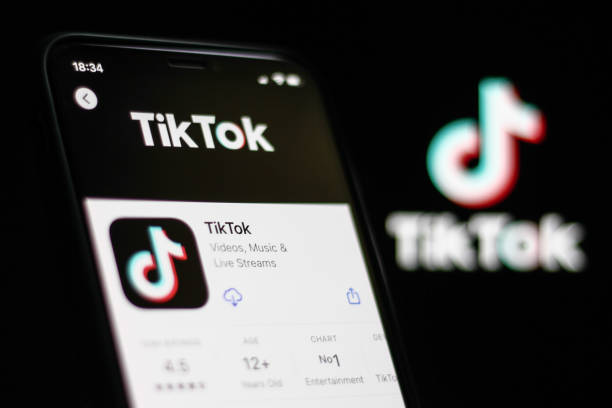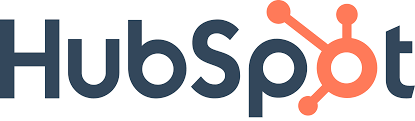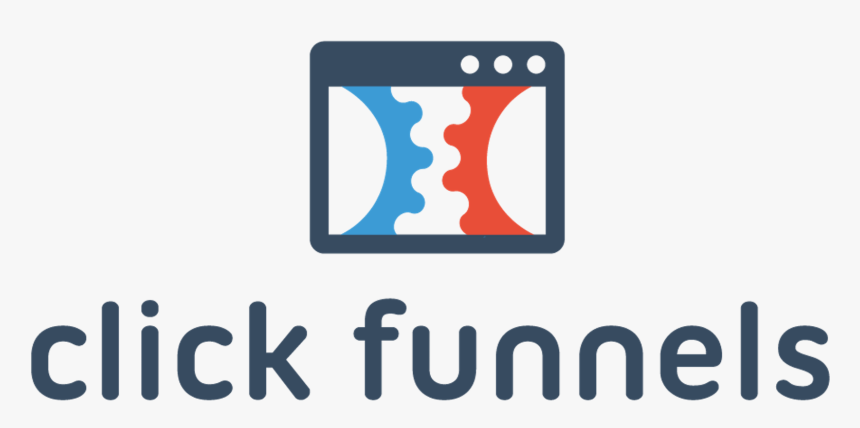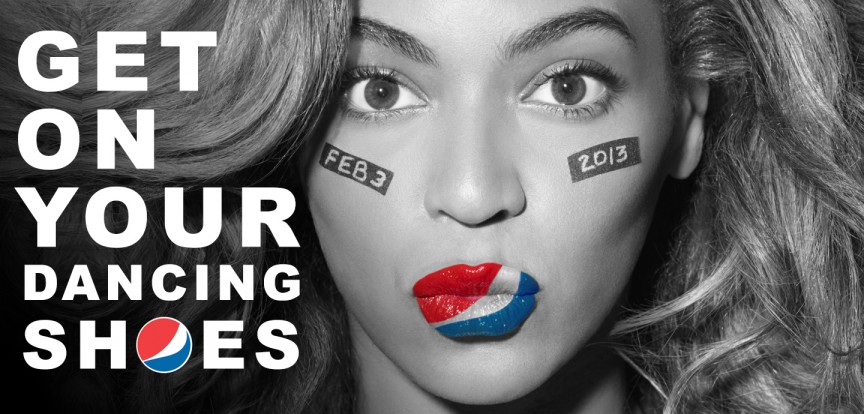BigQuery Analytics is an essential knowledge you can leverage, especially when you run swift queries on large datasets.
In this blog post today, we’ll be looking at the BigQuery analytics, it’s benefits, and tips on how to implement it.
so let’s get started.
What is BigQuery?
The data warehouse for Google is called BigQuery.
BigQuery, a component of the Google Cloud Platform toolkit, enables you to host and utilize extensive databases at a very affordable cost and with excellent results.
In reality, BigQuery can be used for a wide range of additional tasks, including developing machine learning models and analyzing geospatial data.
BigQuery is a fully managed, highly scalable cloud data warehouse and analytical engine. It is designed to execute analytical queries over massive datasets.
Terabytes of data may be accessed in a matter of seconds and petabytes in a matter of minutes. You can efficiently analyze massive datasets with this performance, and you can gain insights very instantly.
You may enhance your analytical capabilities by knowing how BigQuery handles queries and its analytics tools.
How to Integrate Google Analytics to BigQuery
BigQuery is arguably the most liberating web analytics platform available.
It combines what analysts are accustomed to and appreciates about Google Analytics with the strength and adaptability of a streaming, event-based analytics platform.
All Google Analytics accounts using the most recent property type can directly integrate with BigQuery.
This is significant because enterprise accounts were the only ones that could previously use this link.
Data teams receive the tried-and-true Google Analytics data model, with the flexibility to dissect it down to the atomic level and create something new with just a little bit of SQL understanding.
Additionally, this hit-based goldmine is built on the Google Cloud Platform, a corporate cloud computing platform with countless uses, including hosting and machine learning.
Imagine BigQuery as one store in a vast mall of opportunities. Data from a corporation can be easily shared with a CRM or taken down the hall to be used for predictive modeling once it has been imported.
The three main goals served by the BigQuery Analytics integration include:
Requesting unfiltered Google Analytics data
Establishing connections to additional first-party data
Exporting data so that it can be viewed.
Each function complements the one before it, increasing the scope of what Google Analytics can do.
The Google Analytics interface is comparatively simple and contains various features to facilitate on-the-fly analysis.
There are some restrictions on the methods by which analysts access data and the degree to which the interface can be changed to maintain the interface speed.
BigQuery Analytics excels in this area. Analysts have different restrictions but use the same primary data as Google Analytics.
Why BigQuery (BQ) and Google Analytics (GA) should be Integrated
Establishing the integration between GA and BQ has many advantages. It’s an essential step toward higher analytics maturity to start.
You control your analytics data in BQ, and because it’s a first-party dataset, you may use it as a long-lasting digital marketing plan component.
A complete, hit-level dataset also opens up possibilities for advanced modeling and analysis (no sampling! ), platform or dataset integration, visualization, and dashboarding.
Marketers can concentrate on activation through audience targeting once they have those insights to reach customers and deliver superior experiences.
Last but not least, consider the following case studies for additional suggestions on how to benefit from GA data kept in BQ:
Last but not least, consider the subsequent case studies for further guidance on how to benefit from GA data maintained in BQ:
Retaining clients
Automatic reporting dashboards
Experiences that are highly customized and immersive
Customer care.
How do Google Analytics and BigQuery interact?
To export the unprocessed analytics data from your firm to this warehouse, Google Analytics tools (GA360 and GA4) offer a native interaction with BigQuery.
A CRM like Salesforce or a platform like Google Ads is just a couple of the sources from which data can be exported.
In each of these scenarios, you can work with this raw data, but remember that BigQuery’s potential lies not just in utilizing each database independently but also in creating connections between them.
In our opinion, the ability to create connections between all your data sources and eliminate data silos is one of the benefits of working with a data warehouse like BigQuery.
How to Implement BigQuery Analytics
Integrating Google Analytics (GA) and BigQuery (BQ) entails three crucial steps. Visit Google’s documentation at GA4 and GA360 for more procedures.
1. In Google Cloud Platform (GCP), create a project and enable BQ (if necessary).
The first step is to create a project (if none currently exists) and enable BigQuery because all operations in GCP must be a part of a project.
2. Include the service account in the project as a participant.
A service account is a type of account used by machines to conduct automated functions.
The service account must have project-specific Editor access for GA4 and GA360.
You can use the service account firebase-measurement@system.gserviceaccount.com for GA4.
Read more about GA4 here
Use the service account analytics-processing-dev@system.gserviceaccount.com for GA360, the pro version of Google Analytics.
You can check an article on Everything you should know about GA 360 here
3. Connect to your billing account.
Turn on billing in GCP, set up a billing account, and connect it to the project.
However, to complete the integration, you do need to have a form of payment on file in the Cloud.
The free tier of usage in GCP may cover the costs of data storage and processing related to the GA export.
4. Set up the connection within the GA UI.
5. From the GA UI’s Admin screen for GA4, select Product Linking from the Property column. Choose the GCP project, the data location, the data streams to export, and the frequency of exports (daily or continuous streaming). You’re done, so congrats!
6. Click on Link BigQuery after selecting All Products in the Property column for GA360 on the Admin section of the GA UI.
7. Choose the view to export to BQ, enter the BigQuery project ID or number (available on the GCP Home screen), and set the export frequency (three times per day or continuous streaming). Congratulations, you’re done!
For GA360
Dataset: The label for the dataset will be XXXXXXXX, where XXXXXXXXXX is the UA view ID.
Ga sessions YYYYMMDD tables, one for each day, will be included in that dataset. Additionally, you’ll see the ga sessions intraday YYYYMMDD table, which provides information for the present day (exported three times per day).
Tables for streaming: Instead of ga sessions intraday YYYYMMDD, you would see GA real-time sessions YYYYMMDD and GA real-time sessions view YYYYMMDD for the current day if streaming was enabled.
The First export: Within 24 hours, data should begin entering BQ.
Daily export: Each day, a brand-new table containing the information from the day before will be created (typically in the morning in the timezone set for reporting).
Backfilling with Previous Data: When you first connect a GA property to BQ, GA will offer an export of past information. The latest 10 billion hits or 13 months’ worth of GA data will be available in BQ within four weeks, whichever is shorter.
Benefits of BigQuery Analytics
BigQuery Analytics supports marketing and commercial decisions by assisting your firm in comprehending and making the most of your data.
Because of it, you’ll be in a better position to discover novel ways to work with and use your data.
Integrate Data from Multiple Sources
BigQuery enables you to combine and enrich Google Analytics data with information from other sources, like CRM data, statistics on how customers use your products, and marketing and advertising expenses.
As a result, you will have the chance to build a solid end-to-end analytics system that will serve as the foundation for all data-driven choices in your business.
Comprehend your Data
You will better understand the organization and storage of Google Analytics data once you start utilizing BigQuery.
For instance, the hit-level data in the warehouse differs significantly from session-based online reporting. By being aware of this distinction, you may utilize your data to the fullest extent.
BigQuery Analytics enhances the speed of reporting
BigQuery Analytics can quickly and accurately process billions of rows of data and produce a response because of Google’s quick cloud-based architecture.
With the aid of Google App Scripts, you might, for instance, execute queries automatically, save the results to the auto-updated database, and then use Data Studio to visualize them.
Compared to the traditional GA reports, this technique frequently results in quicker and more helpful reports.
It Opts for a budget-friendly option.
BigQuery differs from other cloud-based data warehouse systems in that it charges for storage and querying on a pay-as-you-go basis.
You will only be billed for what you use because costs are usage-based rather than fixed.
Examining Raw Data
A database is hosted in the Cloud via BigQuery. After being connected to Google Analytics, Analytics data is manually exported into BigQuery and then queried like a SQL database. BigQuery receives raw, hit-level data as input.
The data analysts use is session-based and aggregated compared to the Google Analytics interface. That works well for answering straightforward marketing queries.
For instance, it’s simple to count the number of sessions from a mobile device in Google Analytics. It would be harder to determine how many video play events a specific user has had across several sessions.
Comparing Google Analytics Interface to BigQuery Analytics Interface
- There’s no need to sample in BigQuery Analytics
Sampling, which appears when running a challenging or customized report or choosing a broad period range, is one of the most obvious restrictions in the Google Analytics interface.
When this occurs, Google models the remaining data points and extrapolates the data by only counting a portion of the data points. This has the effect of making the data, in certain instances, only approximate.
No sampling concerns are necessary BigQuery Analytics, all thanks to the capacity of a petabyte-scale cloud database.
Every hit is submitted to BigQuery daily, where it is available for queries and frequently returns results in a matter of seconds.
- Putting Users First Rather Than Sessions
Goals and goal funnels in the Google Analytics interface are session-based, which means they are valid even if a user needs to visit more than once to do a task.
BigQuery has always offered us the capacity to examine at the user level. In contrast, Google Analytics 4 and other event-based analytics systems minimize the concept of a session to show different views of attribution.
We can attribute actions to any duration, from one hit before conversion to as far back as our historical data goes, thanks to the power of SQL.
This has a significant effect on businesses with a concentration on commerce. Analysts know that the Enhanced Ecommerce reports in the Google Analytics interface are session-based if they use them.
Nevertheless, in many real-world situations, customers might add an item to their cart during one visit and defer the transaction until the next.
Teams can view the buying patterns of users who make purchases after multiple sessions using BigQuery.
The best aspect is that these aggregations and limitless lookback windows apply to all scopes and fields, making it possible to create user-based segments without worrying about the annoying 90-day limited lookback window that the GA interface imposes.
- The Future Through Reversing
Data processing and setup options, such as Goals and Filters, in Google Analytics (GA), are pretty specialized.
GA will employ those settings as data is being gathered from a company’s website or app and store the finished, modified data for use in reporting later.
As a result, it is not feasible to modify data in a Google Analytics account in the past.
Teams may, however, basically change history using BigQuery!
In BigQuery, queries can be dynamically changed to account for tracking errors made in the past by analyst teams and data that they would like to filter out or amend (page paths, events, or entire sessions).
Tips to Integrate BigQuery Analytics to Avoid Mistakes

Here are some typical problems that most users encounter when setting up integrations for clients. The data transmitted to BQ contain these flaws’ resulting in gaps indefinitely.
Here are tips to avoid these problems:
- Insufficient permissions were granted to the person setting up the integration.
Both access to the Cloud project and Edit access within the GA UI is required of the user configuring the integration.
- Improperly given service account permissions
In GCP, users may be given any one of dozens of roles. Instead of providing the service account project-level Editor access, we’ve seen clients assign BQ Editor access to it.
- Payment problems
If there isn’t a current, legitimate payment method on file with GCP, the data export won’t take place. You can set up a backup credit or debit card as a precaution.
- BQ API disabled
Turning on BQ using the GCP’s APIs & Services tab is essential because it is not turned on by default.
Conclusion
It offers as much advanced analysis possible by exploring Google Analytics data through the available options, especially using your primary analytics data and producing your metrics, goals, groups, etc.
However, using your company’s data, BigQuery is a practical solution that enables thorough ad hoc analysis.
For more comprehension of BigQuery Analytics, watch this one-minute video on BigQuery here.
Loved this article. Why not follow Adilo on Twitter to keep close tabs on content like this?