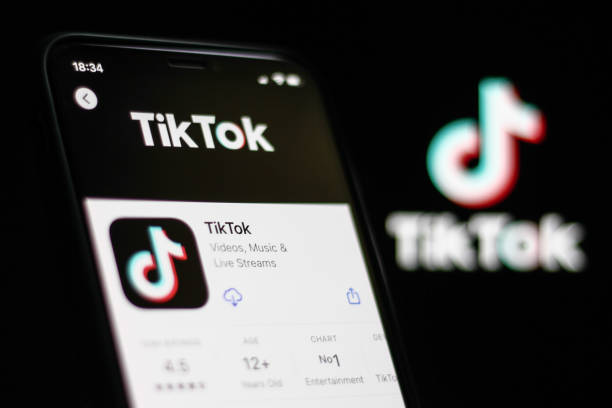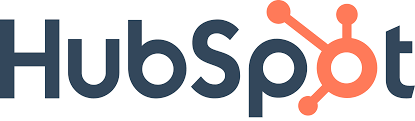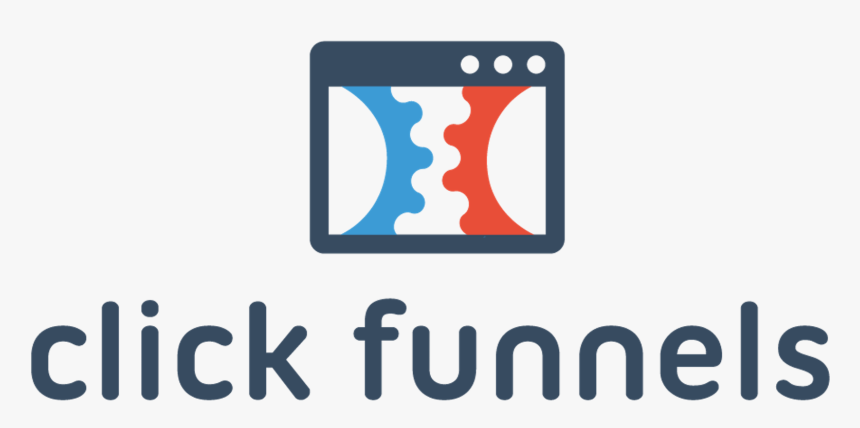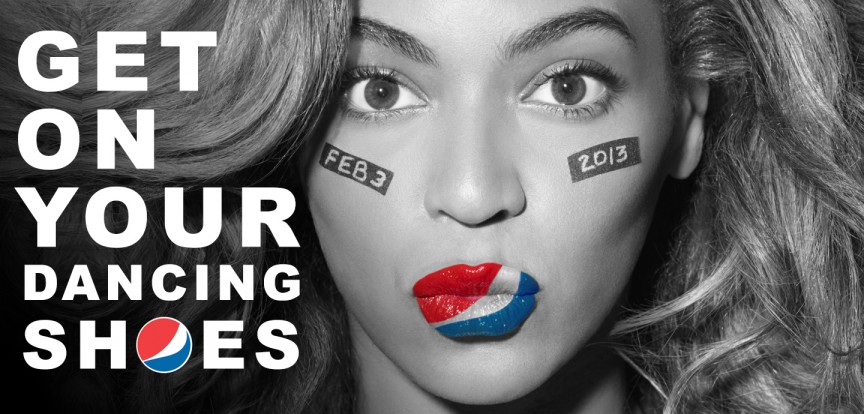The goal of every e-commerce and business organization marketing team is to boost customer experience.
This is done by providing a website “front page” that can create a lasting first impression of your website and ultimately boost conversation rates.
The first impression of your website to any potential customer or buyer is a major deciding factor for them.
The experience you provide may be unique, plain, personal, or less-than-great, depending on the way your website is viewed from their end.
Whatever scale of business you run, be it a global enterprise or a mini-mart, you can create experiences that will move your website visitors from on-lookers to buyers.
This is most efficiently done using Google Optimize and Google Optimise 360 marketing platforms.

Image Source: Search Laboratory
Google Optimize and Google Optimize 360
Google Optimize and Google Optimize 360 are free and paid testing tools.
Both Google Optimize and Google Optimize 360 can improve engagement and conversion rates and integrate seamlessly with Google Analytics to provide data insights, improving optimization and user actions.
They provide all features required for essential to sophisticated website experimentation.
There are various tests offered by both Google Optimize and Google Optimize 360, such as A/B tests, multivariate tests, redirect tests, etc.
However, the easiest to understand and run is the A/B test.
A/B testing, also known as Split testing, is a form of a randomized experiment where two versions of a website or webpage are created and shown to the same visitors simultaneously.
This is done to determine which version leaves a maximum impression on them through sales and activity, thus improving business revenue and metrics.
A/B testing enables website Optimizers to make data-informed decisions for their website, thereby eliminating all forms of guesswork, which can harm the business’s overall performance and outcome.
In A/B testing, “A” means “Control,” the original form of the website or webpage, while “B” means “Variant,” the version of the original that has been tweaked to make some slight changes.
When both are run, the version that boosts your site’s performance is called the “winner” and becomes the version shown to visitors.
Ultimately, this improves your business’s return on investment (ROI – the gain or loss on the investment made on A/B testing).
For e-commerce stores, the metrics studied for improvement are sales of products; for media and entertainment organizations, it may be several subscribers.
It is important to note that Google Optimize and Optimize 360 features are well suited for small, medium, and large-scale businesses.
Asides from the fact that Optimize 360 is the paid version of Google Optimize, they also have other differences worthy of note.
Check out: Everything you Should Know about Google Analytics 360.
Google Optimize 360 possesses additional features such as advanced A/B test experiments, integration with Google Analytics and Google Analytics 360, and customer behavior and interaction utilization.
Some other features of Google Optimize 360 that can create a lasting impression on your customers include:
Experience types that can fit all website testing and personalization needs.
A visual editor that allows you to create variations of pages.
Customization of your website segments for each customer’s experience.
Real-world results of your experiments are recorded, thus improving accuracy.
Simultaneously manage all experiments run on your website.
HOW TO ENABLE GOOGLE TO OPTIMIZE 360 FEATURES IN YOUR ACCOUNT
Now let us dive into how to enable Google Optimize 360 features in your Google accounts. First, you have to purchase Google Optimize 360.
Your account manager then adds your organization and organization’s admin(s) to the Google Marketing Platform (GMP).
To enable these features, follow the steps outlined below:
1. Activate the Google Marketing Platform Experience:
- Go to the Google Marketing Platform website and click “Sign in to Google Marketing Platform.”
- Input your organization’s name and click “create.”
- Then link your Google accounts to your organization.
2. Create your Optimize 360 account
- Head to the Google Support Website and follow the prompt.
- Or head to Google Optimize Website and click “start for free.” This redirects you to a Welcome to Optimize page; here, click on “Get Started.”
- Sign up to receive emails from Google. Click on the boxes and select “Next” when you are done.
- Choose your Google Optimize settings. Accept the terms of services and click “Done.”
- This creates your optimized container and brings you to the “Experiences” view of your container (“My container”).
3. Link your Optimize account and Analytics account to your Google Marketing Platform organization:
- Log on to your Google Marketing Platform.
- Click on Administration > Products > Optimize or Analytics.
- Add an Optimize or Analytics account by clicking on +
- Enter your Optimize or Analytics ID and click “Link.” You will receive a verification notification if you are an administrator on either the Optimize or Analytics account. If not, it will be sent to the administrator.
5. Enable Analytics property for use within Optimize 360:
- Log on to your Google Marketing Platform.
- Click on Administration > Products > Analytics. Select the Analytics account you want to enable with Google Optimize 360.
- Select “Enable” from the “Optimize 360” section.
6. Link Optimize container to your Analytics account:
- Go to your Google Optimize account and log in.
- Click on “My Containers.”
- Click “Link to Google Analytics,” created from step D above.
NOTE: This differentiates the free Optimize and Optimize 360 features.
Any container linked to the Optimize 360 property becomes enabled as an Optimize 360 container.
Now that we have allowed the Google Optimize 360 property, we can set up the Google Optimize 360 experience.
HOW TO SET UP GOOGLE OPTIMIZE 360
CREATE YOUR ACCOUNT AND CONTAINER
- To do this, follow the procedures outlined in “B.” This creates your optimized container and brings you to the “Experiences” view of your container (“My container”).
- Click “My Container,” and you will see your account and container IDs. Copy them for later use.
LINKING YOUR ANALYTICS ACCOUNT
- Link your Analytics account using the steps in “Step C” above.
INSTALLING THE GOOGLE OPTIMIZE 360 SNIPPET
After linking your Google Analytics account, you need to install the Google Optimize snippet.
To do this, go to your container “Settings” to see the Optimize snippet.
It can be installed manually by adding the code snippet to the top of the <Head> tag on every page you wish to Optimize OR using the Google Tag Manager.
HOW TO INSTALL GOOGLE OPTIMIZE 360 USING GOOGLE TAG MANAGER
1. If you don’t have a Google Tag Manager account, you can create one in the following steps: If you have an account, leave this step.
- Head over to Google Tag Manager and select “Accounts”> “Get started”> “Create an account.”
- Input your account name, country, and container name. Also, choose your target platform and click “Create.”
- Accept the Google Tag Manager Test the Service Agreement by clicking “YES” and selecting “OK” on the following prompt. Your Google Tag Manager account will be successfully created.
2. Create a new tag by clicking on “New Tag.”
In the “Tag Configuration” section, click on the pen sign in the top right corner and choose “Google Optimize” as the tag type.
3. Enter your Optimize container ID, which was previously copied.
4. Choose your “Triggering” options.
Tap “Triggering” and click on the icon in the top right corner. You can decide which pages to add the tags on or choose “All pages.”
Click “Save” and rename your tag. Click “Save” again.
This successfully adds the Google Optimize Tag to your website using Google Tag Manager.
- SETTING UP AN EXPERIENCE
- You can now create your first experience.
Go back to the “Experiences” view of your “My Container” section and click on “Let’s go.”
- Next, input the name of your experience, the URL of the page you want to test, and the type of experience you want to create.
A brief discussion of the experience tests types:
- A/B test
Two versions of a website or webpage are tested to determine which is better, A vs. B. For this guide, we will use the A/B test.
- Multivariate test
Multiple variants of multiple elements are tested simultaneously to determine which combinations produce the best result.
The picture below combines two headlines with three images:
- Redirect test
This is a type of A/B test. Two different pages are tested against each other.
This is useful if you want to test different designs or landing pages.
- Personalization
This allows you to personalize your page for your target visitors based on their location and browsing behavior.
- After inputting the details and selecting the experience of your choice (A/B test here), click on “Create.”
- CONFIGURATION
- In the “Variants” section, you can add a variant of the original page. To do this, click on “Add variant.”
- Name the variant and click “Done.” You can also change the weight of the variants, preview, and save.
- In the “Page Targeting” section, you can choose when you want the experience to run on your website.
- The “Audience Targeting” section is available to Optimize customers who link to a Google Analytics 4 property or Optimize 360 customers who connect to a Universal Analytics property.
Here you can decide who you want to see the experience with. To customize this, select “customize” and choose the rule types you want. - You can configure and add experiment objectives in the “Measurement and Objectives” section. Choose from the drop-down list or create your custom experiment.
- If you choose from the list, you can Optimize your purchases, page views, etc., up to 10 objectives with Optimize 360. You can select on primary goal and other secondary purposes.
- In the “Reporting section,” your test stats are present. You can also check your reports on your Google Analytics account.
NOTE: In the Google Optimize 360 UI reporting section, you will have a summary header and an objective card.
- Summary header: Here, your experiment status and results are shown.
- Objective card: How each variant performed against your chosen objectives will be reported here. As more data is collected, the graph narrows over time.
- Click “Start Experiment” on the “Details” page to view your reports.
- SETTINGS
Before starting your experiment, you must verify that Optimize was installed correctly. To do this, click on the “Details” page > “Settings”> “Check installation.” Ensure you have the Google Chrome browser installed. If not, download the Google Chrome browser and add the extension to your device.
After completing all these steps, your Google Optimize 360 will work effectively on your website.
What then are the benefits of Google Optimize 360? You may wonder. Let’s look through it.
BENEFITS OF UPGRADING TO GOOGLE OPTIMIZE 360
- COMPLEX MULTIVARIATE TESTING
A multivariate test on Google Optimize allows only 16 possible combinations.
However, with Optimize 360, the combinations are increased to 36.
Although the difference seems small, large businesses with long-page papers benefit from this because it allows many variations that fit a wide range of customers, allowing the most effective variant to be used.
- ENTERPRISE SCALABILITY
Optimize 360 allows a more considerable amount of experiments to be run simultaneously, up to 100 compared to 5 with Google Optimize.
This makes Optimize 360 better suited for enterprise-level businesses with a larger audience and requiring more significant tests to run.
- ADDITIONAL EXPERIMENT OBJECTIVES
The objectives are those features that allow you to measure your success.
Optimize 360 can track 10 objectives simultaneously compared to 3 with Google Optimize.
The more objectives you can measure, the more ways to measure your success.
- PERSONALISATION
Personalization is increasingly becoming the most valuable feature of Google Optimize 360.
This is because it allows you to make changes tailored to each customer’s needs, thus giving them a fantastic user experience from your website.
Another benefit of Google Optimize 360 is Enterprise level support.
FINAL THOUGHTS
Google Optimize and Google Optimize 360 have become the go-to marketing platforms for small to large-scale enterprises.
If you are a large organization, Google Optimize 360 is highly recommended and great for experimentation.
If you believe this is for you, create an account using the steps outlined in this guide. If you are currently using a different testing tool, run an experiment with Google Optimize 360 and compare both results.
The return on investment using Google Optimize 360 will be worth it.
For more eye-opening content around analytics. Follow Adilo on Twitter